Camera M 5.2 Manual Controls Update
We decided to focus mainly on UI/UX related to manual controls with this significant update. Some of these features we are adding have been in the works for a long time.
New Adjustment Presets
We introduced a new setting, ‘Standard Presets,’ allowing exposure bias, ISO, exposure duration, and white balance temperature adjustments to snap into half-stop values. This has been a very popular request from our users.
For example, when this setting is on, you can adjust ISO value to 730, let go, and it will snap to 800. This makes adjusting to standard exposure stops incredibly easy.
EV – Half stops (0.5, 1.0, 1.5, 2.0…)
ISO – Half stops (200, 300, 400, 600, 800…)
Exposure duration – Half stops (1/60, 1/45, 1/30, 1/20, 1/15…)
White balance temperature – Nearest 100 (4800, 4900, 5000…)
Manual Control Adjuster Gauges
We made visual changes to manual control adjuster gauges to be easier to read and less intrusive on the camera preview. Also, this is a callback to what we had on Camera M version 1.0.
(The old version is shown on the left.)
New Default Screen
Till now, Camera M launched into a screen that allowed just exposure bias adjustment. So we decided to make the exposure screen the new default screen. Now you can use exposure tools, such as RGB histograms or highlight and shadow alerts within the new default screen.
Pressing the exposure button now takes you to ISO and Exposure Screen, our favorite manual control screen.
We believe this change makes Camera M navigation much cleaner.
Golden Hour Widget
We made several visual improvements to our Golden Hour Widget.
If this widget is placed on a widget stack with smart rotation on, it will surface to the top of the stack, around Golden Hour.
OTHER CHANGES
The magnifier loupe now keeps memory of its location and visibility status within the focus screen.
Fixed the incorrect rotation of Haptic Touch previews.
For any feedback or questions, please do not hesitate to get in touch with us at contact@camera-m.com.
#CameraM