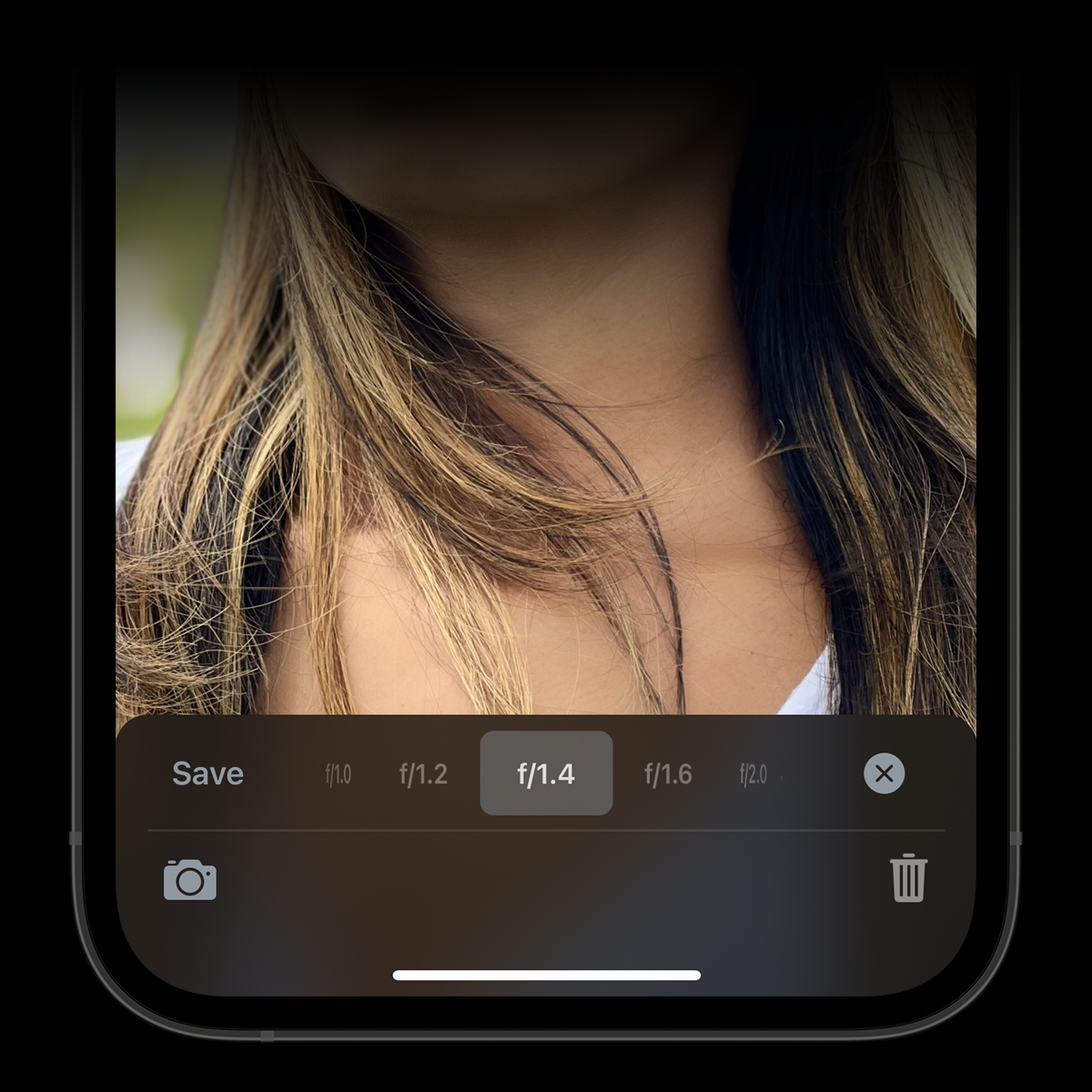Camera M 4.2 EXIF Viewer 2 Update
We would like to introduce another significant update: Camera M EXIF Viewer Version 2!
iPhone photography has changed significantly over the years since we first developed Camera M. For example, P3 Wide Color and Depth mode did not exist on iPhone back then. So we decided to overhaul the EXIF Viewer from the ground up.
With just a swipe up from the Camera Roll, you can view all available EXIF metadata associated with the image or video. Swipe between images to compare metadata in landscape orientation.
Depth Maps
With a Depth image, tap on the Depth Map button to toggle through all available depth maps and segmentation masks: depth, portrait, skin, hair, teeth, glasses, and sky. All these choices are captured with Camera M and the native iPhone camera app. Glasses and Sky segmentation masks choices require iOS 14.3. Any of these depth maps or segmentation masks can be exported as a transparent PNG used with photo editing software as masks. Make sure the desired choice is visible, and tap the Share button.
For those who are capturing Apple ProRAW with iPhone 12 Pro of iPhone 12 Pro Max, a portrait segmented mask is generated if a human subject is visible in the image. Camera M's new EXIF Viewer has the capability to display this simply with a tap of the Depth Map button. As usual, export as a transparent PNG via the Share button while it is visible.
Depth Blur Editor
With a Depth image, tap on the Depth button to bring up the Depth Blur Editor. Here you will be able to change the simulated aperture from f/1.0 to f/22. Save a new image with the chosen blur setting if desired.
EXIF Summary
Take a glance at a summary of important metadata that is important to you.
Histogram
View a beautifully-designed RGB histogram or tap to animate to an RGB luminance version.
Use Haptic Touch to view a more detailed version of either histogram.
Location
View the geolocation on the map with compass direction, if available. Reverse geolocation is shown underneath the map with the associated address, if available and a network connection is active. Elevation in feet and meters is also displayed if available.
Use Haptic Touch to get a closer look or tap to open the location in Apple Maps.
Full EXIF Table
Tap the Full EXIF button to bring up the full EXIF table in its original form. Swipe down to dismiss.
What about video metadata?
Even though Camera M is solely focused on photography, we spent extra time making sure available metadata for video is presented. It even indicates whether you are looking at an HDR video.
What about on iPad?
We believe the new Exif Viewer feels right at home on iPad. Same as on iPhone, swipe up to fully view all the available metadata or swipe between images to compare metadata.